Back Office Info
FAQs
-
To ensure smooth and timely processing of your commission, please make sure you complete the following:
Verify Your Documents:
Ensure all necessary documents are uploaded to the correct folders in KW Command:Consultation
Under Contract
Closed
Submit a Commission Request:
Go to the Offers and Commissions tab in your opportunity and submit your commission request.Double-Check File Status:
If your file shows as “returned,” review the notes and resubmit any required items.Drop Off Your Commission Check (if applicable):
Place your check in the MCA box no later than noon on the last business day of the month.Notify Us of Any Issues:
If there’s anything we should know about your submission or if you’re running into issues, please send a message to @Jessica and @Hannah in your opportunity in KW Command.
Following these steps will help us get your check processed as quickly as possible. Let us know if you have any questions!
-
We’ve got you covered! Whether your closing happens late in the day or after hours, you can always use your key fob to enter the office and drop your check in the MCA box. We check it several times before the noon deadline on the last business day of the month to ensure everything is processed. Just remember to scan and load your documents to Command as soon as possible.
-
Transmittal is our monthly process where the Market Center wraps up the books and sends the finalized information to KWRI. It’s a key part of ensuring everyone’s hard work is recognized!
-
While we’re focused on transmittal, we temporarily pause processing updates like earnest money, mutual releases, or new compliance reviews. Our main focus is on handling commission checks received by noon on the final business day of the previous month. Rest assured, once transmittal is complete and approved, we’ll jump back into action with any new items for the month.
-
Transmittal kicks off on the first business day of the month, and extends through the first three days.
-
If you're mutually releasing from a contract, please follow these steps to ensure we can process it as quickly as possible:
Drop your signed mutual release form in the MCA box.
Email a copy to klrw385@kw.com.
Upload the mutual release form to KW Command.
Send a message to @Jessica and @Hannah within your opportunity in KW Command.
Request termination on the commission request in your Offers and Commissions tab.
By completing these steps, you help us process the mutual release efficiently. If you have any questions, don't hesitate to reach out.
-
You will receive your agent invoice on the 10th of each month. Your card on file will be charged on the 21st of the month. This invoice includes your agent bill plus any copies you have made, purchases from the Red Store, and any applicable office rent due.
If you have any questions or changes that need to be made, please let us know before between the 10th and 21st.
-
We offer direct deposit to make receiving your commissions faster and more convenient. If you haven't set up direct deposit yet, it's easy to get started. Click here for step-by-step instructions and to ensure your commissions are deposited directly into your account. *Notice, this can take up to three business days depending on your bank.

Quick Checklist for Agents
Getting Your Commission Processed Smoothly
-
Make sure your contract is submitted in Command within 48 hours of ratification.
-
For a faster, seamless process, consider using Earnnest to submit your earnest money digitally.
-
Double-check that your contract file is fully approved with all required referral documents submitted.
-
Use the Offers and Commissions tab in Command to submit your commission request. This step is crucial to ensure timely payment!
-
If your file shows “returned”, review and resubmit the requested items through Command.
-
Make sure it's dropped in the MCA box by noon on the last business day of the month.
-
If you're mutually releasing from a contract, please follow these steps to ensure we can process it as quickly as possible:
Drop your signed mutual release form in the MCA box.
Email a copy to klrw385@kw.com.
Upload the mutual release form to KW Command.
Send a message to @Jessica and @Hannah within your opportunity in KW Command.
Request termination on the commission request in your Offers and Commissions tab.
By completing these steps, you help us process the mutual release efficiently. If you have any questions, don't hesitate to reach out.
Getting Paid in KW Command
-
-
If this is the first time you are submitting documents and commission request for compliance via Command, take a moment first to verify Dotloop is connected in settings.
answers.kw.com instructions
-
Create Opportunity
Fill in form selecting transaction type, client, details, and phase/stage (pipeline status)
answers.kw.com instructions
-
Start Transaction - Choose dotloop on dropdown
Select profile and loop types
THIS STARTS YOUR LOOP
Go to Transaction
Takes you to dotloop
Use dotloop like normal until listing docs signed, or under contract on buyer side
Pick Checklist Type
Residential
Attach and submit
Listing/Buying documents
RECAD
Exclusive Right to Sell/Exclusive Buyers Agency Agreement (or showing agreement)
Home Inspection Expectations
Referral Agreement and W-9 if applicable
Estimated Closing Statement at listing price
Buyer's Acknowledgement Statement
Under Contract documents
Sales Contract
Inspection Addendum
Copy of Earnest Money Check
Estimated Closing Statement at Contract Price
answers.kw.com instructions for creating loop in Command
-
Add Offer - Input Offer Information
Accept Offer
Manage Commission - Input and verify commission info and expected closing date
SUBMIT
answers.kw.com instructions
-
Attach and Submit the following:
Closing Check
Closing Disclosure
Final Inspection
Drop Closing Check in the MCA Box
answers.kw.com article for submitting documents